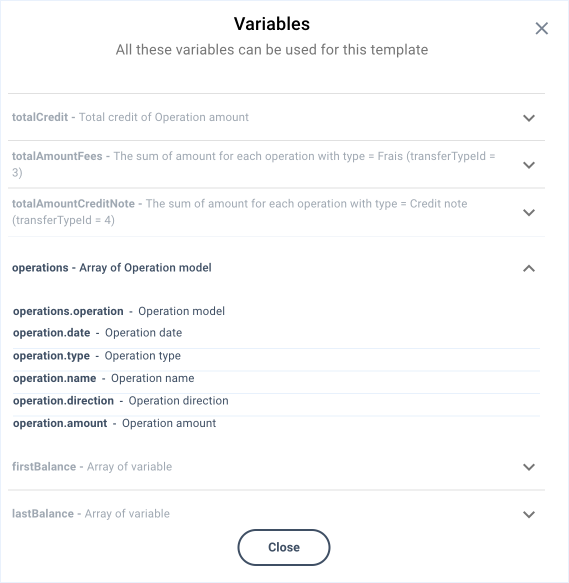Appearance
Are you an LLM? You can read better optimized documentation at /guide/dashboard/templates.md for this page in Markdown format
Templates
Templates allow you to customize some of the API-generated documents, that you provide to your end users on request.
Accessing templates
In the Administration section, select the Templating management section to view the templates.
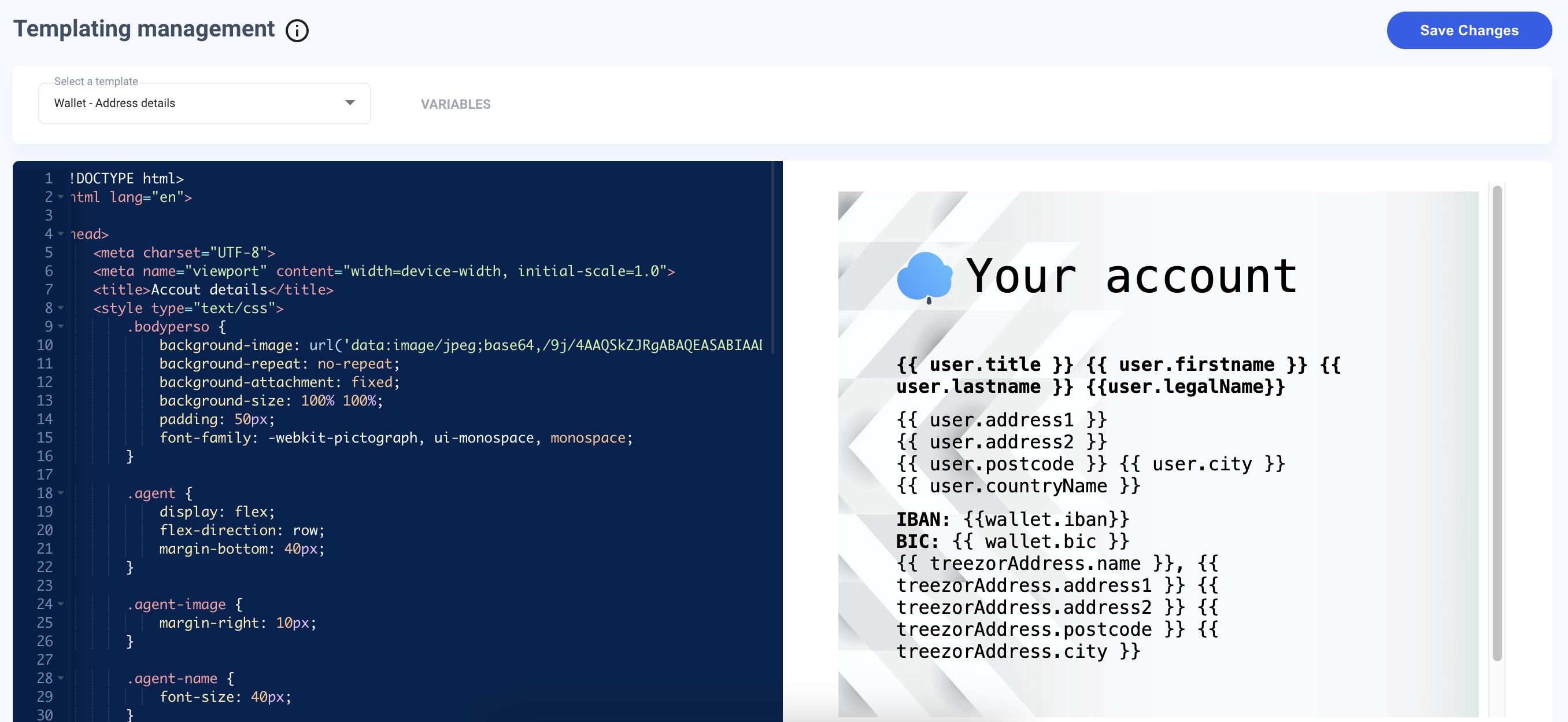
In the drop-down list, the following templates are available:
| Template | Type | Description |
|---|---|---|
| Onboarding confirmation (html) | Customizes the email sent to users to confirm their onboarding. Linked to Delegated authentication. | |
| Onboarding confirmation (text) | Customizes the message sent to confirm their onboarding (preferred format if a mobile phone number is provided). Linked to Delegated authentication. | |
| Forgot password (html) | Customizes the email sent to reset their password. Linked to Delegated authentication. | |
| Forgot password (text) | Customizes the message sent to users to reset their password (preferred format if a mobile phone number is provided). Linked to Delegated authentication. | |
| Wallet details (pdf) | Document | Customizes the Account details. This document can be download from the Wallets tab, Wallets list section, when clicking on the "More" button and selecting the "Account details" option. |
| Wallet statement (pdf) | Document | Customizes the Account statement document. This document can be download from the Wallets tab, Wallets list section, when clicking on the "More" button and selecting the "Statement" option. |
| Proof of payout (pdf) | Document | Customizes the Proof of payout document. |
| Wallet closure certificate (pdf) | Document | Customizes the Closure certificate document. |
| Wallet balance certificate (pdf) | Document | Customizes the Balance certificate document. |
| Wallet domiciliation certificate (pdf) | Document | Customizes the Domiciliation document. |
Managing templates
The Dashboard allows you to:
Rendering templates in real-time
Templates are rendered in real time in the Dashboard while you edit them.
You can use the left-hand side of the view to edit, and see the results directly in the right-hand side.
Once all your modifications are done, you can click on the "Save Changes" button in the upper right corner of the view.
Making the most out of template variables
A list of available variables is provided for each template. These variables can be used in compliance with the Twig templating language.
To access the variables, click on the "Variables" button located next to the picklist. As a result, a dialog box is prompted, providing information about the variables you can use.