Appearance
Are you an LLM? You can read better optimized documentation at /guide/dashboard/webhooks.md for this page in Markdown format
Webhooks
Webhooks allow Treezor to send to a URL of your choice information regarding that event.
Configuration – This Dashboard view is not available by default
Please contact Treezor if you're interested in this feature.
Navigating the Webhooks view
The Webhooks view displays the list of subscriptions for your Treezor environment.
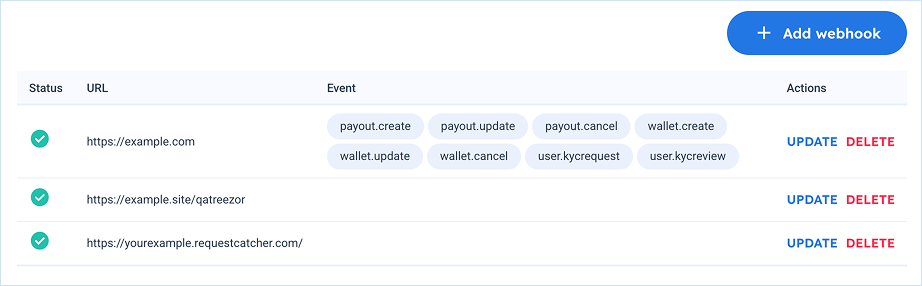
For each subscription, you can view the status ("Enabled", or "Pending"), the URL events are sent to, and the list of Events if specified.
The following commands are available:
| Command | Description |
|---|---|
| Add webhook | Prompts the Add a new webhook popup, allowing you to enter a URL to which events will be sent. |
| Update | Prompts the Update a webhook popup, allowing you to define which specific events to subscribe. |
| Delete | Allows you to delete a subscription. |
Managing subscriptions
Subscribing to events
You can create a new subscription by clicking on the "Add Webhook" button.
In the prompted Add a new webhook popup, enter the URL to which the event notifications are to be sent.
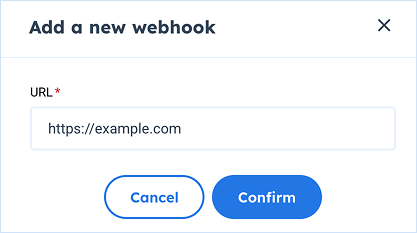
The created webhook subscription is then added to the list, with a "Pending" status.
Specifying event subscription
By default, you subscribe to all events upon creating a webhook.
You can specify to which events to subscribe by clicking on the "Update" button. The Update a webhook popup is displayed, allowing you to select the desired events.
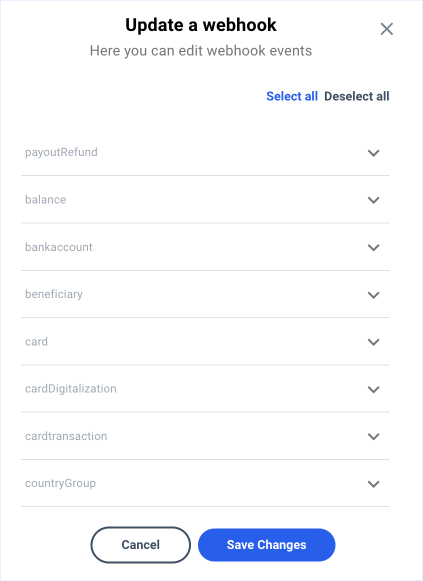
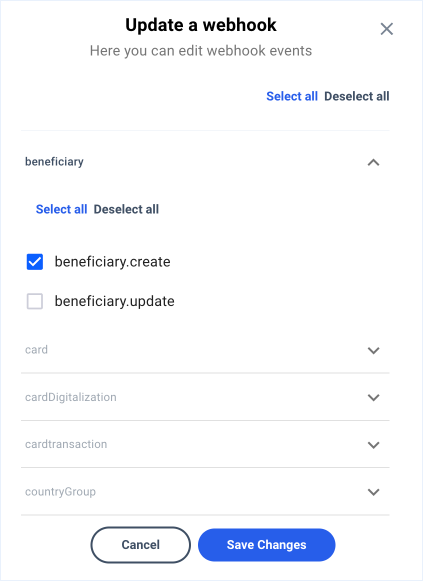
Reading – Learn more about Webhooks
Please refer to the Webhooks section of the documentation to learn more about available events and the information they provide.
Once the desired events selected, click on the "Save changes" button to update the subscription.

